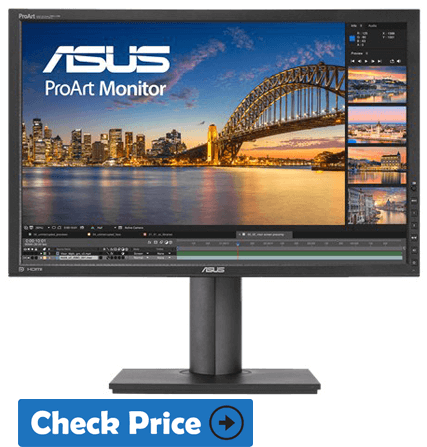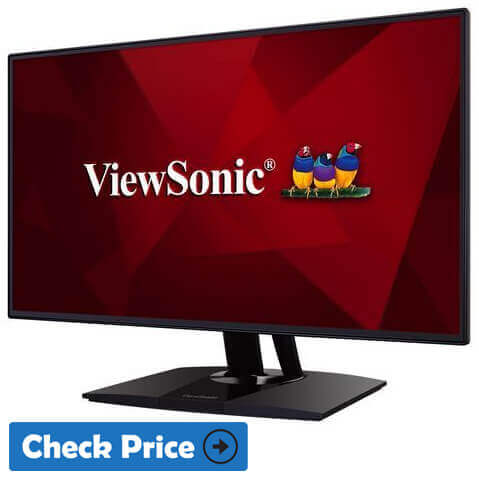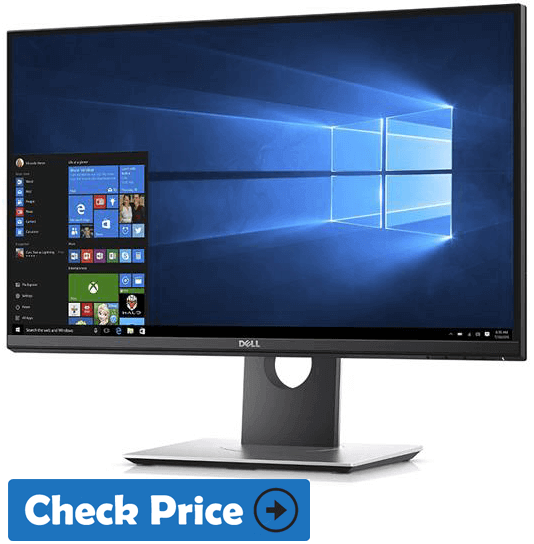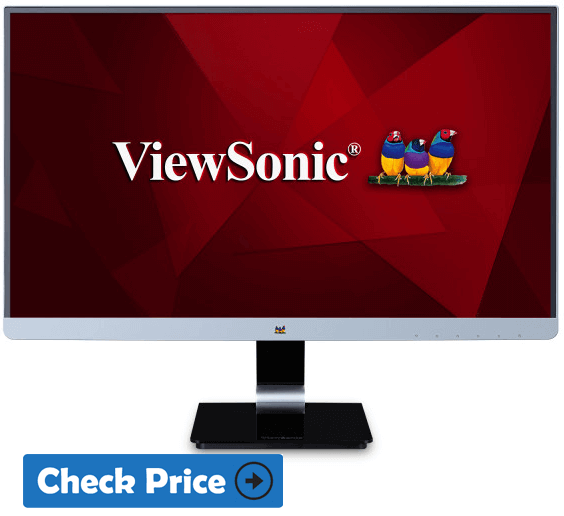Are you looking to buy the best monitor for photo editing under $500 in 2025?
Photographers rarely think twice before buying expensive cameras or quality lenses, but when it comes to monitors, they often seem to want to save money.
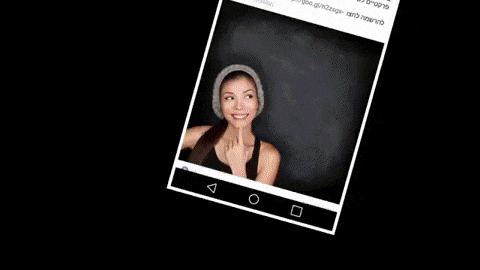 Why does it happen? In many cases, it is because all the monitors look the same, especially when we buy them on the Internet – as many of us do.
Why does it happen? In many cases, it is because all the monitors look the same, especially when we buy them on the Internet – as many of us do.
This article will help you understand what you need to pay attention to when buying a monitor and show you how to interpret those specific techniques you happen to see when you shop online.
Not long ago, buying a photo monitor meant spending a lot of money, but nowadays there is a huge selection and a wide variety of prices.
Best Monitor For Photo Editing Under $500
Table of Contents
The photographic monitor is a monitor specifically designed to represent digital photographs in the most correct way possible and according to the sRGB or Adobe RGB standards, that is the most used color spaces in the world of graphics, photography, and design.
In fact, to work with photo editing software such as Lightroom or Photoshop, it is important to have a quality monitor available, able to represent colors faithfully and to work with the real image of what will be the final quality of the photo printed.
The photo editing monitor is, therefore, able to reproduce the image with the right resolution, allowing us to see it exactly and in all its details.
Even for photographers who publish material on the web, having a higher quality monitor allows you to calibrate the content correctly. Without a good photo editing screen, it will be very difficult to have a precise idea of the final photographic quality.
Best Monitor For Photo Editing Under 500$ | 2025 Comparison Table
Top-Picks | High Quality | Affordable Price
| Monitor For Photo Editing | Screen Size (Inches) | LCD Type/Panel | Resolution | Color Depth | Price $$ |
|---|---|---|---|---|---|
| ASUS ProArt PA248Q Budget | 24 | IPS | 1920 x 1200 | 10-bit | |
| BenQ SW240 (Editor's Choice) | 24 | IPS | 1920 x 1200 | 10-bit | |
| Dell UltraSharp U2518D | 25 | IPS | 2560 x 1440 | 10-bit | |
| ViewSonic VP2458 | 24 | IPS | 1920 x 1080 | ||
| Dell U2717D | 27 | IPS | 2560 x 1440 | 10-bit | |
| Samsung SD850 Bigger Screen | 32 | IPS | 2560 x 1440 | 10-bit | |
| LG 27UK850 | 27 | IPS | 3840 x 2160 | 10-bit | |
| ViewSonic VX2478 | 24 | IPS | 2560 x 1440 | 8-bit | |
| HP Pavilion | 32 | VA | 3840 x 2160 | 10-bit |
Best Monitor For Photo Editing Under 500 Dollars | 2025 Products Overview
1. ASUS ProArt PA248Q Best Budget Monitor
- Display Size: 24-inch
- Resolution: 1920×1080 FHD
- Panel Type: IPS
- Color Depth: 10-bits
- Color Gamut Adobe 100% sRGB
- Response Rate: 6 ms
- Refresh Rate (Hz): 60 Hz
- Sync Technology: –
- Dimensions (WxDxH): 21.94 x 9.25 x 16.39 in
- Contrast Ratio: 1000:1
- Aspect Ratio: 16:10
- Brightness 300: cd/m²
About Monitor:
The Asus PA248Q is a high-end monitor designed and designed for use in the professional environment with a resolution greater than full HD and a ratio of 16:10 instead of the usual 16: 9, which provides additional space on the side horizontal to those who use it, allowing for a wider work area. We are talking about an IPS LED panel with pre-calibration to have screen colors that perfectly match the ones we will have in the printing phase.
Also Read: 10 Best Gaming Monitor For XBOX
- It is a fairly simple monitor when it comes to design. It has a rectangular shape and is black, with both lateral and upper and lower frames in this color and medium thickness.
- This panel is built for purely professional use, such as the one in the field of digital imaging or video editing, in addition to what may be the environment of three-dimensional graphics or that of color correction. It is not particularly suitable for use in gaming, as it does not show the trail effect, but has a response time of 6 ms, not the top in this area.
- It can be tilted, rotated, rotated and adjusted in height; You can adapt it completely to your needs to work comfortably.
- If there is a function that has really conquered me from this monitor, it is the QuickFit Virtual Scale. By default, this monitor, like the rest that we can find in the market, has a horizontal position. However, you can place it vertically to see documents and photos in real size; It also includes a grid mode.
- Thanks to the contrast of 80,000,000: 1 and the Smart Contrast Ratio technology we will have clear images in any situation, as well as better lit and with more faithful colors.
- Moreover, this monitor integrates the integration of the customized color, channel by channel, which means that we can adjust it according to the images we are working with, for a faithful rendering to the maximum.
- ASUS Smart Contrast Ratio: The monitor has an ASUS Smart Contrast Ratio (ASCR) of 80000000: 1 and 300 cd / m² of brightness. The sharpness of the images is amazing since the targets are much brighter and the blacks are deeper.
- Custom color adjustments: Depending on the type of content you are viewing on the ASUS PA248Q, the monitor automatically adapts both the hue and the saturation of the images.
- Ultra-fluid visuals: The response time of the monitor is only 6ms. In this way, if you usually use your equipment to play, you will notice that there is not the slightest delay or ghosting effect, although there are better ones.
- Splendid Video Intelligence technology: A technology patented by Asus that optimizes the color of the images that appear on the screen. It includes four default settings: landscapes, movies, sRGB, and standard images. In addition, there are two others that you can configure yourself.
- It is possible to combine up to three monitors simultaneously for an extended work area and maximum predisposition to multitasking.
- The monitor integrates all types of an interface according to the resolutions that the PC will then manage.
- the viewing angle of 178 ° is noteworthy, which also allows collaboration with colleagues and group work sessions in extreme tranquility.
- Complete the OSD of which is equipped with the monitor fully customizable and easily navigable with the joystick that is equipped with the monitor on the vertical side
- It is one of the most complete monitors that I have found in the market. It has DisplayPort, HDMI, DVI and D-sub ports, so you can connect it to other equipment and players. The DisplayPort connectivity allows you to connect two or three other monitors.
- The most important point of this monitor when it comes to connectivity are the four USB 3.0 ports. I think they are super useful because most of us need to connect via USB a lot of things to the PC: external memory, transfer cable of our mobile device, printer.
- It also has 3.5 mm jack, AV audio input and current.
- multi-monitor configurations
- vivid and faithful colors
- does not have speakers
2. BenQ SW240 Best Photo Editing Monitor Under $500 (Editor’s Choice)
- Display Size: 24-inch
- Resolution: 1920×1080 FHD
- Panel Type: IPS
- Color Depth: 10-bits
- Color Gamut Adobe RGB over 99.5%
- Response Rate: 5 ms
- Refresh Rate (Hz): 60 Hz
- Sync Technology: –
- Dimensions (WxDxH): 21 x 9 x 21.5 in
- Contrast Ratio: 1000:1
- Aspect Ratio: 16:9
- Brightness 250: cd/m²
About Monitor:
With the popularity of 4K and high resolution cameras, a high quality monitor is an essential tool.
The BenQ SW240 FHD 24-inch monitor is the latest addition to the impressive BenQ monitor range for photo and video editing.
Also Read: Best Monitor For Video Editing
It has been designed specifically to attract photographers and other retouching professionals who need FHD resolution, broad color support and, finally, the powerful bonus of 10-bit color support, just like the one provided by most of the TV in 4K. Each model is individually calibrated at the factory for maximum precision even before delivery.
- The BenQ SW240 shares many of the design features of the more expensive PhotoVue series monitors.
- Its simple, black housing is understated but attractive without being trendy.
- Its bezel is the thinnest of any PhotoVue monitor yet, at only ~1/16″ (2mm) thick, and since it has VESA mounting holes (100 x 100mm), it’s a good candidate for those who use dual monitors, though it’s worth keeping in mind that the actual picture does not reach all the way to the bezel; they’re separated by a 1/4″ (~0.5 cm) border at the top and sides.
- The screen is mounted to a tall post that allows for plenty of height adjustment (from 2.2″ above the desktop up to about 7.7″ above it), allowing the screen to be rotated a full 90 degrees to be used in the vertical position, if desired.
- BenQ luckily didn’t make any changes to the excellent screen surface of their PhotoVue line for the SW240.
- It remains excellent, with a light matte finish that reduces glare but doesn’t significantly reduce screen contrast or sharpness, or produce a grainy finish.
- It’s a great compromise, though there will always be people who prefer a glossy finish. Since the panel is an IPS, colors are consistent even when viewed from a strong angle, and the surface finish does not seem to have a negative effect here.
- I found no light bleeding around the edges of the bezel, and the color appears to be consistent across the screen.
- The color performance of the SW240 turned out to be the best that I’ve tested to date. According to my colorimeter, the monitor produced 100% of the sRGB gamut, and also 100% of the AdobeRGB gamut, with ΔE numbers all resting well below 2.01. In fact, all but one were below 0.75, for an average of 0.55. Pretty impressive.
- It’s also important to consider that the SW240 is a 10-bit monitor2 with 14-bit 3D LUTs, which means that it can display more separate colors within those color spaces. This will reduce banding and posterization when you’re looking at smooth gradients in your images. A 10-bit monitor makes significant, visible differences in the tonal gradation of skies, for example.
- This monitor has a coverage ratio of 99% Adobe RGB and support for hardware calibration. You can use this to precisely adjust your screen to display the correct colors. T
- It also has a very high contrast ratio, which makes colors even more clearly distinguishable.
- The resolution of 1920 by 1200 pixels gives you more workspace in the height of the screen than on a Full HD monitor.
- The 16:10 ratio screen size is a nice option for those of us who work on still images from DSLRs or mirrorless cameras that are the standard 3:2 ratio, rather than the wider 16:9 ratio that is common for wide-screen video. The taller 16:10 screen allows us to view a 3:2 image at a larger size without cropping off the top and bottom, and I appreciate the extra height while web-browsing or reading PDFs with side-by-side pages.
- With DVI-DL, HDMI (v1.4) and DisplayPort (v1.2) connections for video, the BenQ SW240 also features a USB Type-B connector on the back, along with a 3.5mm headphone jack.
- On the left side of the monitor you’ll find two USB 3.0 connectors and an integrated SD card reader 7-in-1. The BenQ SW240 stand offers a full range of tilt, height, swivel and rotate adjustments and the monitor comes with VESA wall mount support.
- This screen has a coverage ratio of the Adobe RGB color space of 99%
- Fine-tune the screen with support for hardware calibration
- This monitor is adjustable in several ways for a pleasant working position
- Have not found any negative point in this monitor
3. Dell UltraSharp U2518D
- Display Size: 25-inch
- Resolution: 2560 x 1440 FHD
- Panel Type: IPS
- Color Depth: 10-bits
- Color Gamut Adobe 100% RGB
- Response Rate: 5 ms
- Refresh Rate (Hz): 60Hz
- Sync Technology: G-Sync/FreeSync
- Dimensions (WxDxH): 22.35 x 7.88 x 20.76 in
- Contrast Ratio: 1300:1
- Aspect Ratio: 16:9
- Brightness 350: cd/m²
About Monitor:
Improve your work comfort with the Dell UltraSharp U2518D monitor! Its large IPS screen with QHD resolution offers a high precision screen with precise colors.
Also Read: Best Ultrawide Curved Monitor
With an ergonomic design as an advantage, this Dell screen will be an ideal purchase for professionals photographers.
It is a high-quality choice at a good price, with 25-inch dimensions in 16: 9 ratio.
- The design is certainly one of the most attractive aspects, very clean and modern, great for sitting on a desk in a living room, with cable management that helps maintain a neat appearance.
- With its ultra-thin frame and VESA mounting option (100 x 100), the UltraSharp U2518D monitor is ideal for integrating a multi-screen installation.
- In standard use, its ergonomic foot also offers a high level of comfort, with a height adjustment of 130 mm, a rotation function of 90 ° and horizontal rotation of + 45 ° / -45 °.
- With its 25-inch screen and QHD resolution (2560 x 1440), the Dell UltraSharp U2518D monitor offers a high-precision display. In addition, Dell’s HDR technology combines superior color depth, remarkable clarity and high contrast to create vivid and lifelike images.
- The monitor comes pre-set at the factory with 99% coverage of sRGB and Delta-E less than 2 to provide accurate tones from the first use. Each screen comes with a factory pre-set report that guarantees color accuracy so you can be sure that your projects reflect the true color intensity.
- The response time is 1ms, making this monitor usable also for video gaming.
- The monitor specifications are excellent, compared to the selling price. The 25-inch size and 2560 x 1440 QHD resolution make it possible to retouch and graphic operations with wide precision of details.
- It has a 1300: 1 contrast ratio, this display offers a good viewing angle and uniform brightness up to a maximum of 350 cd / m².
- IPS slab: bright colors and wide viewing angles (178 °)
- It offers 99% colorimetric coverage of the sRGB space with Delta-E less than 2
- Smooth display with a response time of 5 ms (gray to gray)
- Ergonomic design: adjustable height, tiltable, adjustable (to the right and left) and swivel base.
- Give breath to the eye: this monitor incorporates a flicker-free screen with ComfortView, a feature that filters harmful emissions of blue light to protect the view as much as possible.
- Power consumption: 28 watts (standard), 110 watts (maximum)
- For external accessories, the connections present are two USB 3.0 ports on the left side, plus three other USB ports on the back, in addition to DisplayPort 1.2, Mini DP 1.2 and HDMI 2.0 connections.
- Thin bezel, makes it easy to pair up two monitors
- Accurate color reproduction
- Lightweight, low power consumption
- 3 years manufacturer’s warranty
4. ViewSonic VP2458
- Display Size: 24-inch
- Resolution: 1920×1080 FHD
- Panel Type: IPS
- Color Depth: 10-bits
- Color Gamut Adobe 100% sRGB
- Response Rate: 1 ms
- Refresh Rate (Hz): 60Hz
- Sync Technology: –
- Dimensions (WxDxH): 8.5 x 21.2 x 16.7 in
- Contrast Ratio: 1000:1
- Aspect Ratio: 16:9
- Brightness 250: cd/m²
About Monitor:
- It has advanced ergonomics that allows to tilt, orient, rotate and adjust the height of the monitor, this screen offers a comfortable visual experience and always clear images from any observation point.
- The panel with SuperClear® IPS technology offers 100% coverage of the sRGB standard and Delta E <2 color accuracy, for a faithful color rendering and wide viewing angles, while the frameless 4-sided design ensures a viewing experience incredibly fluid in multi-monitor configurations.
- It is equipped with a 24 “Full HD panel with 1920×1080 resolution, for an incredibly sharp rendering in every single pixel. Immerse yourself in a world of incredibly sharp and detailed images.
- Enjoy a perfectly stable image from any angle thanks to the panel with SuperClear IPS technology, in which color variations are kept to a minimum to always offer a uniform color in all of its ultra-wide 178˚ viewing angles.
- The Flicker-Free backlight and the Blue Light filter help to minimize eye strain resulting from prolonged exposure to the screen.
- Each unit is factory calibrated and sent with an individualized color performance report.
- Built with an In-Plane Switching (IPS) panel, it provides you with vivid colors and wide 178° viewing angles. Specs-wise, it has a 1920 x 1080 Full HD resolution,
- It has 1000:1 static contrast ratio, a 250 cd/m² brightness rating, and support for 16.7 million colors.
- It supports laptops, computers and Apple / Mac operating systems with HDMI 1.4, USB 3.1, DisplayPort and VGA inputs
- Ergonomic support with automatic rotation
- Flicker-Free and Blue Light Filter technologies
5. Dell U2717D
- Display Size: 27-inch
- Resolution: 2560 x 1440 QHD
- Panel Type: IPS
- Color Depth: 10-bits
- Color Gamut Adobe RGB over 99.5%
- Response Rate: 1 ms
- Refresh Rate (Hz): 240Hz
- Sync Technology: G-Sync/FreeSync
- Dimensions (WxDxH): 24.1 x 16.1 x 7.9 in
- Contrast Ratio: 1000:1
- Aspect Ratio: 16:9
- Brightness 300: cd/m²
About Monitor:
- It presents the user with an IPS technology panel and QHD resolution that promises a large image viewing without limitations of any kind. Improving key points, the claim of the manufacturer is to deliver a product superior to basic monitors of domestic or office type.
- It has focused on enhancing apart from the resolution, the quality of the color, the connectivity options and various aspects of the design such as ergonomics or the design of the housing that covers the panel.
- The monitor combines very well the usual black finish with a metallic gray tone, which is present in certain key areas of the design of the case. But undoubtedly, the highlights of the style of this model are the edges that frame it.
- Baptized with the commercial title of InfinityEdge, Dell has designed them with the purpose of enhancing the combination of several screens. They have the width of the deck and the inactive black beveled space, providing thanks to that an almost perfect viewing experience.
- The upper left and right sides are 7.3 mm and the lower edge 8.4 mm.
- It offers a panorama capable of filling any average desktop with its 27 inches in 16: 9 format . Its total dimensions are 61.13 cm x 20.03 cm x 41.02 cm , including the base. The whole weighs approximately 7 kg .
- Dell delivers the factory color calibration report with each monitor . This guarantees that each unit for sale has a sRGB coverage of 99% . Ensuring that each color is as accurate as it is required.
- Surprising in all angles: the colors remain uniform through a much wider viewing angle, which ensures a dazzling display no matter how you look at it.
- The monitor has been equipped with the ability to allow adjustments in all foreseeable angles of being moved. So the user can adjust the tilt, turn, rotation, and height. The possibility of wall mounting with VESA support is included if it is necessary to clear the desk completely.
- With a motto as suggestive as it is to promise A revolutionary viewing experience by the brand, the Dell UltraSharp 27 monitor beyond showing larger images and without bordering edges, must possess other weapons to boast of being the perfect tool for the professional.
- To the versatility of positioning of the monitor is added the equally unique slope of connectors. And it has been arranged with connections HDMI 1.4 (MHL 2.0) , DP 1.2 , mini DP 1.2 , DP output , 4 USB 3.0 ports and audio output ports . All really practical and simple to connect to all the peripherals that we want.
- Screen design with thin edges.
- Wide connectivity
- High color accuracy
- Ideal for multi-screen configuration.
- No Speaker, but you can connect external speakers
6. Samsung SD850 Cheap Big Screen
- Display Size: 32-inch
- Resolution: 2560×1440 WQHD
- Panel Type: IPS
- Color Depth: 10-bits
- Color Gamut Adobe RGB over 99.5%
- Response Rate: 5 ms
- Refresh Rate (Hz): 60Hz
- Sync Technology: –
- Dimensions (WxDxH): 29.2 in x 11in
- Contrast Ratio: 3000:1
- Aspect Ratio: 16:9
- Brightness 300: cd/m²
About Monitor:
The Samsung SD850 monitor is a big boy with its 32-inch. Nevertheless, it fits with foot and already mounted in the (large) box.
That saves a lot of time in setting up the monitor. This Samsung SD850 is working on the test bench within two minutes. A record! But yes, unfortunately for Samsung a monitor does not have to be so much about packing and unpacking, but about the image quality.
Also Read: Best Gaming Monitor Under $200 Dollars
- The monitor can be tilted and turned in all possible ways, even in very wide corners.
- The monitor is also height adjustable. In short: anyone who wants to set up an ergonomically sound workplace, with this Samsung SD850 monitor, that is certainly possible.
- The design is quite successful, the two-tone finish looks neat. However, the bezel may be a bit thinner.
- The performance of the Samsung SD850 monitor is average compared to other screens.
- The contrast is good with an average of around 3000: 1.
- The viewing angles are certainly not disappointing either, that is thanks to the MVMA panel.
- With 100% sRGB and 79% AdobeRGB, color range is also just right. However, Gray Ramp is a bit weird. It turns a bit bluish at lower values (above 7000K). Gamma is fine.
- The SD850 monitor has everything you need to ensure perfect image quality for all your professional needs.
- WQHD: the resolution of the advanced LED monitor that doubles the pixel density of Full HD, guaranteeing an unprecedented viewing experience and allowing you to see many more details.
- With Picture-by-Picture, you can connect two PCs to the same monitor and view desktops at the same time. Thanks to PBP and WQHD resolution it connects laptop and PC and uses both without having to search through different monitors.
- sRGB 100%: incredibly precise color reproduction, perfect for the most sophisticated graphics.
- 1.07 billion colors: with 64 times more colors than traditional monitors, the image reproduced on this monitor is uniform and natural.
- The Eco light sensor adjusts the brightness so as not to strain your eyes.
- ultra-wide viewing angle of 178 degrees
- Good Picture-in-Picture and Picture-by-Picture function;
- None
7. LG 27UK850 Best 4k Monitor for Photo Editing
- Display Size: 27-inch
- Resolution: 4K UHD
- Panel Type: IPS
- Color Depth: 10-bits
- Color Gamut Adobe RGB over 99.5%
- Response Rate: 1 ms
- Refresh Rate (Hz): 60Hz
- Sync Technology: AMD FreeSync
- Dimensions (WxDxH): 24.1 x 9.2 x 2 in
- Contrast Ratio: 1000:1
- Aspect Ratio: 16:9
- Brightness 350: cd/m²
About Monitor:
The 27UK850 is not a gaming monitor like the newly tested products of the category. And in its role as a professional screen, it lacks some fundamental characteristics.
Also Read: Best Gaming Monitor For PS4 & Pro
Although it has Ultra HD resolution and HDR10 (which uses the Rec.2025 wide-gamut color space, 10-bit color, and SMPTE ST 2084 transfer function), it does not have an extended color.
The native gamut is sRGB, but it does a good job of simulating the extra saturation when dealing with a high-dynamic-range (HDR) signal.
This model focused on the professional user who is dedicated to the world of architecture, photography or design, among other areas. Also to the art and to the edition, and that use this type of computer products like a tool of work in which the best detail and visual quality prevail.
- The stand and the panel are in three parts that can be assembled without tools. The stand has a minimalist design but much more solid than it appears.
- The base is in satin aluminum, while the upright is in plastic with a metal heart. It hooks onto the back or you can use your own stand with the supplied VESA 100 mm screw nuts. You will still need to get bolts.
- The 27UK850 has an upper frame and sides of 7 mm, while on the bottom it is 20 mm and shows the LG logo. The only control of the monitor is a small joystick placed under the center of the panel; you will be able to navigate the OSD quickly, thanks to its responsiveness and excellent design. The joystick lights up dimly white when the monitor is on.
- The monitor can be adjusted in height by 11 cm. There is also the portrait mode at 90 °, together with a rear inclination of 20 ° and one of 5 ° forward. Strangely, there is no possibility to rotate it.
- The anti-reflection layer handles reflections well without showing distortions.
- The image is bright and sharp with excellent color saturation. Our sample did not show bleed or glow lightning along the edges.
- This monitor has a screen of 4K of 27 inches and 3.840 x 2.160 pixels of resolution that integrates a screen IPS 16: 9 with angles of vision of 178º.
- It has a maximum brightness of 450 nits, with an average brightness of 350 nits. Its static contrast ratio of 1,000: 1 and its viewing angles are 178º, typical of all IPS panels.
- To better understand the vision of content creators, this monitor is compatible with the industry-standard HDR10 high dynamic range, which supports specific levels of color and brightness that exceed the capabilities of conventional monitors.
- The audio comes from two 5-watt speakers from the bottom of the monitor and benefits from MaxxAudio adjustment. The audio quality is a little better than the norm, with decent bass and medium. The treble has been reproduced cleanly and without distortion. If you have headphones, you can connect them to a 3.5 mm jack in the back.
- It has two HDMI 2.0 inputs, a DisplayPort 1.2 and a USB 3.1 port for type C connector, which can function as a video input or as a data cable , since the monitor body has also been included two type A USB ports
Also Read: How to Play 4k Video on PC or Mac (Ultra HD)
- Excellent sharpness
- good contrast SDR
- HDR10 support
- FreeSync; 24p support
8. ViewSonic VX2478
- Display Size: 24-inch
- Resolution: 1920×1080 FHD
- Panel Type: IPS
- Color Depth: 10-bits
- Color Gamut Adobe RGB over 99.5%
- Response Rate: 4 ms
- Refresh Rate (Hz): 60Hz
- Sync Technology: G-Sync/FreeSync
- Dimensions (WxDxH): 22.44 x 17.55 x 8.9 in
- Contrast Ratio: 1000:1
- Aspect Ratio: 16:9
- Brightness 300: cd/m²
About Monitor:
Also Read: Cheap Gaming Monitor under $100
- To begin with, I was struck by its beautiful design, almost without borders at the top, left and right. The lower part if it has a more striking edge, with the logo of the brand, but that does not bother.
- It would have been great if all four sides were exactly the same, but hey, that’s a personal taste.
- Say goodbye to the thick, clumsy plastic frames play on the edges of traditional monitors. This monitor features a frameless edge-to-edge glass plate with an ultra-thin bezel under the glass.
- In four times the resolution of a traditional p 720 panel and almost double a traditional screen p 1080, WQHD results in a much sharper image, with no distortion or stretching, all while maintaining the same 16: 9 screen format. WQHD resolution also provides up to 77% more screen space for a more immersive experience.
- On test days I was able to edit my photos, watch movies and series (at the highest quality) without problems.
- I tried some basic games, none that is FPS, but what was tested was very good.
- Enjoy vivid and accurate colors with consistent levels of brightness no matter the point of view. With IPS SuperClear panel technology, this monitor offers the same image quality, whether you’re looking at the screen from above, then the front, or the side.
- The monitor has SuperClear IPS panel technology, is 24 inches (23.8 “visible), 16: 9 Wide Quad HD (WQHD) resolution of 2560 x 1440 at 60 Hz,
- A static contrast ratio of 1000: 1 (dynamic 80M: 1), colors 16.7 M, the response time of 4 milliseconds (MS)
- INCREDIBLE at any angle: An IPS SuperClear panel ensures impressive views regardless of your point of view
- It should be noted that the monitor has a viewing angle of 178 ° / 178 °. And for those who wonder what is that? I am telling you that the viewing angles are measured horizontally and vertically, and indicate what range of images on the screen are visible without the need to show a negative image.
- GREATER viewing comfort: Flicker-free technology and blue light filter for all-day comfort.
- The FRC techno (Frame Rate Control) will simulate colors that the slab can not physically generate. It, therefore, makes the image sharper, with smoother color links.
- It has dual speakers 2W (x2), 3.5 mm headphone output, HDMI ports, DisplayPort and Mini DisplayPort.
- WLED offers a completely homogeneous light diffusion on the entire screen.
- None
9. HP Pavilion V1M69A
- Display Size: 24-inch
- Resolution: 3840 x 2160 QHD
- Panel Type: VA
- Color Depth: 10-bits
- Color Gamut Adobe 100% sRGB
- Response Rate: 7 ms
- Refresh Rate (Hz): 60Hz
- Sync Technology: –
- Dimensions (WxDxH): 7.48 x 21.31 x 16.57 in
- Contrast Ratio: 3000:1
- Aspect Ratio: 16:9
- Brightness 250: cd/m²
About Monitor:
With the prices of Quad HD monitors in free fall HP has decided to announce its economic proposal for the market segment. HP Pavilion 32 (V1M69A) is characterized by a wide 32-inch diagonal for its VA panel.
- The body of the monitor is available in a single dark color. The most striking feature is the base supporting the panel. Instead of a circular base, HP uses a rectangle-shaped base with two supports that should make the panel more stable.
- The back of the monitor has a large green HP symbol. The only design features at the front are a smaller HP symbol in green in the center of the lower frame and the power LED in the lower right corner.
- The monitor can be adjusted for tilt, but it cannot be changed in height or set in portrait mode.
- Within its new proposal, HP offers a 32-inch WVA + panel with 2560×1440 pixel resolution with a declared maximum brightness of 300cd / m² and a static contrast ratio of 3000: 1. T
- hanks to the technology used for the panel the viewing angles should be very high, equal to 178 ° / 178 ° horizontally and vertically according to the plate data.
- The maximum supported refresh rate, as usual for VA panels, does not exceed 60Hz.
- The panel supports 100% of the sRGB color spectrum, in order to accurately display a wide range of colors. This is an important feature for those who work with videos and images.
- It offers excellent video and picture performance thanks to its Full HD 1080p resolution, LED backlighting and ultra wide VA technology.
- Pavilion also has an amazing dynamic contrast of 8,000.00: 00: 1 that offers rich colors, anti-glare processing and a thin bezel that keeps your attention on the screen, not on the monitor design.
- The super imposable features, such as the 100% gamut on the sRGB standard , and the values of maximum brightness, contrast ratio and pixel density.
- Connectivity options are basic with VGA and 2 HDMI inputs.
- I also find two USB 2.0 ports in the back of the monitor
- lacks support for AMD FreeSync
How to Pick The Best Monitor For Photo Editing Under $500 in 2025 | Buyer’s Guide
Ok, you have read all the reviews about the best photo editing monitor, now you reach to the Ultimate Buyer's guide section , i recommend you to ready my Detailed Monitor Buying Guide, after reading this you will be able to pick any type of monitor you want. Let discuss futher element of monitors.
Display Technology
When you buy a monitor, one of the things you have to think about is display technology. The "display" is the main part of the monitor - the screen. Includes polarizers, glass substrates, a liquid crystal layer (LCD) and a color filter. It's like a high-tech sandwich.
The main difference between the various monitors lies in the way the liquid crystals are oriented, which has a major effect in the way you monitor behaves. Here are the three main types of displays:
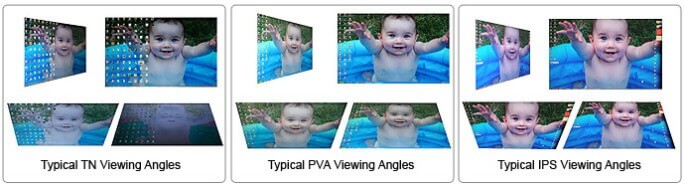
Display TN (Twisted Nematic)
This type of display is often chosen by gamers because of their fast response times, which reduce unwanted ghosting and blurring effects in moving images. The major shortcoming of these displays is that their viewing angle is far less than that of the other types of displays. If you move in front of the screen, you will notice that the color and contrast change. This defect varies in intensity between the different monitors.
Be aware that in the monitor specifications, the viewing angle is highly misleading. The specifications are based on very permissive contrast tests, so you should ignore the usual claims that TN displays have horizontal and vertical viewing angles of 170 ° and 160 °. Those numbers count for little compared to the reality of the facts, especially when you are editing a photograph.
Almost all laptops come with TN displays, which make them a perfect world, making them less than optimal for photography. They are far more useful if you can adjust your position in front of the screen and keep a stable viewing angle.
Also Read: Response Time vs Refresh Rate in Monitor
IPS Display (In-Plane Switching)
Plane Switching displays remain consistent from almost all angles. In this regard, they are far superior to most TN displays and better than the VA ones. IPS displays are also appreciated for their high-quality color reproduction. In most cases, as far as photo editing is concerned, a monitor with an IPS display is better than one with a TN display.
One flaw of IPS technology is the one known as the "IPS glow", which is practically a beam that appears on most of the display when looking at dark screens in soft light. The more money you spend on an IPS monitor, the less likely you are to encounter this problem, but it is probably fair to say that it is more problematic for gamers.
The glow of the IPS displays is different from the backlight bleed, in which light seems to leak out of the edges of the screen. This is also more likely to happen in low-price screens.
Also Read: IPS vs TN | Which one is best [Solved]
There are several sub-categories of IPS displays, including S-IPS, e-IPS, H-IPS, and P-IPS.
The basic benefits of an IPS display apply to everyone, although the different models may vary in color depth or response time. An e-IPS display, for example, usually costs less because it has a lower color depth (for example, 6 bit) than the other IPS. We will talk about color depth soon.
Technologists who behave similarly to IPS displays are the Super PLS (Samsung) and the AHVA (AUO).
Display VA (Vertical Alignment)
These models are not considered to be of the same quality as the IPS in terms of viewing angle or color reproduction, but they are better than TN displays for both. I'm kind of a happy middle ground. The technology is relatively rare but is still used by some leading manufacturers for a small number of displays.
VA display typically has greater contrast than an IPS display, with the ability to show dark tones and blacks extremely effectively. Unlike gamers, photographers do not always want to have strong contrasts, because they make it harder to imitate the dynamic print range when the screen test is performed.
Extended or Standard Gamut?
The photo retouching monitors can be classified into two main categories: standard gamut (sRGB) and wide or extended gamut. Monitors with standard gamut usually try to show all the colors of the sRGB range, while those with extended gamut try to show a wider gamut, such as the one found in the AdobeRGB color space.
Most people think of the equation "more colors = better" and decide they need a display with extended gamut. But the matter is a bit more complicated than that.
Although displays with an extended gamut work wonderfully for specific purposes with the programs that support them, they are usually not great for general purpose purposes. Keep in mind that internet photos are virtually all in sRGB and, more importantly, our browser shows them as sRGB.
Also Read: Best Monitor for Programming & Coding
However, when the sRGB output is shown on a monitor with extended gamut, the colors can go crazy! Often changing and becoming too saturated, others may seem washed out. To handle this problem, most gamut monitors have different profiles to suit different uses, and you will have to choose one or the other depending on what you are doing or, if set right, an operating system will choose the best profile for you.
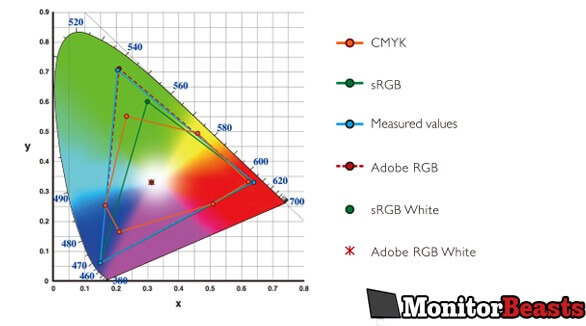
And if you only publish on the web, or if you publish through online publishers that only accept jpg sRGB images (like many wedding photographers do), then there is a slight advantage in using a monitor with extended gamut, since your output will, in any case, be sRGB.
But if you take care of reproducing the artwork in a quality lab that can accept a wide gamut format (Adobe1998 or ProPhotoRGB), or if you print using a high-quality jet printer in your digital darkroom, then it's worth it to strive to use a monitor with extended gamut. If you have a workstation dedicated to photo retouching (or a similar project that requires a large gamut display), then deciding to buy a monitor with a wide gamut should be easier.
Color Depth
 A fairly complicated topic that we will try to simplify. The color depth is linked to the number of different colors that a monitor can show.
A fairly complicated topic that we will try to simplify. The color depth is linked to the number of different colors that a monitor can show.
In theory, the more colors are shown, the easier the monitor can reproduce the gradual changes in tone, and the less likely it is to show the frustrating effects of "banding" and posterization (characterized by ugly pixelated blocks of color).
Most monitors on the market have one of the following specifications:
- 10-bit colors
- 8-bit colors
- 6-bit colors + FRC (2 bits)
The second specification uses dithering to create colors that are not there, which is theoretically less than a monitor that can show 8-bit colors. A 6-bit color monitor is more likely to present banding problems, as mentioned above.
Please note that calibrating a monitor increases the possibility of banding, and therefore greater depth of color will help to counterbalance this effect and make the monitor more easily adjustable. Laptop screens almost always have 6-bit colors, so they should ideally be calibrated carefully.
In the more expensive screens, you will see 10-bit colors. These, again, could be genuine 10-bit colors or 8-bit + FRC colors. Keep in mind that 10-bit monitors can show 1.07 billion colors only if 10-bits are supported by your graphics processor, software and video connection.
LUT calibration
The LUT calibration is a refined feature that you will find in some high-end monitors, from Eizo to NEC and in others even more affordable.
What is LUT?
The LUT is a lookup table that maps the input signals from your PC to an 8-bit RGB color output from your LCD monitor.
In a monitor, greater depth of color allows you to enjoy more fluid and nuanced tonal transitions without encountering banding. Like a monitor, even a LUT changes in its own color depth; the more colors it can process, the better the monitor will show the precise tones and colors.
The above is true even if the final output is an 8-bit monitor, and therefore a 10, 12, 14 or 16-bit LUT produces better colors in an 8-bit monitor than in an 8-bit LUT. The difference between a 10-bit and a 16-bit LUT may not be as remarkable.
Aspect Ratio
Usually, the cheapest monitors have an aspect ratio of 16: 9, which is great for watching movies, but, if you can afford it, it's better to aim for a 16:10 report. The latter gives you more vertical workspace and, as Wikipedia tells us, is closer to the 3: 2 ratio used for many photographs.
Resolution
 For many years, a legend was circulating that your photos for the web had to have a resolution of 72ppi. In fact, as most of us know, a monitor screen ignores the resolution of an image.
For many years, a legend was circulating that your photos for the web had to have a resolution of 72ppi. In fact, as most of us know, a monitor screen ignores the resolution of an image.
It is a proven thing - if there is still need for it - by the fact that Photoshop's "Save for Web" function does not match a resolution to the images, even if they appear in 72ppi when they are reopened.
Although many factors can influence the sharpness of an image on your screen (such as contrast, anti-glare filters, eye-to-screen distance), the most important thing to dictate sharpness is the pixel density of the monitor.
A higher pixel intensity or a smaller dot spacing is a sign of greater clarity, provided that everything else remains the same. If you search on Google for " PPI calculator ", you will find a quick and easy way to calculate the pixel density of any screen.
For example, a common desktop monitor might have a pixel density of 90-100 PPI, while the 27-inch iMac 5K with Retina display has a pixel density of 217 PPI. It is an impressive figure for such a large screen.
A high pixel density tends to have a flattening effect on photos, as well as each photo looks sharper on a smartphone screen, but it's not a necessary thing for photo editing.
Screen size
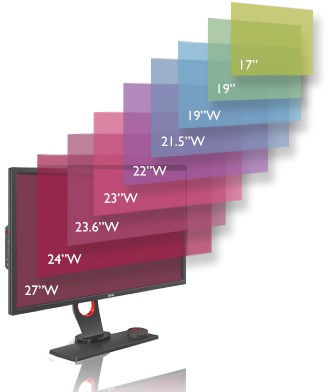 Nowadays, "bigger is better" seems to be the mantra of anyone who has to choose a monitor. Sure, it's nice to see your photos on a big screen, but my advice is to buy what you can afford and not give priority to screen size over other important features.
Nowadays, "bigger is better" seems to be the mantra of anyone who has to choose a monitor. Sure, it's nice to see your photos on a big screen, but my advice is to buy what you can afford and not give priority to screen size over other important features.
Remember also that large screens need a high resolution to be as clear as smaller screens (when viewed from the same distance), so don't be fooled by pixel size. Check the pixel density, as mentioned above.
Anti-glare filters
Except for iMacs, almost all desktop monitors have anti-glare filters with the obvious purpose of avoiding annoying reflections. This creates a matte finish on the screen surface.
This affects the sharpness in different ways, starting from the imperceptible until adding an obvious granular effect. It is similar to what happens with opaque and glossy prints: glossy images usually seem slightly sharper.
An anti-reflection filter is not something to be avoided on a monitor (almost impossible in any case), but it is worth doing some research on how it affects the image on the screen that you are going to buy. Ideally, the best would be to be able to watch the monitor for yourself before buying it. When buying online, always check the negative reviews.
Hardware Calibration
 The type of hardware calibration we are dealing with here does not refer to the use of hardware such as Spyder. Instead of storing an 8-bit LUT in your graphics card, as many monitors do, the more expensive monitors usually have a LUT with many bits integrated into the hardware itself, so as to have a more refined calibration.
The type of hardware calibration we are dealing with here does not refer to the use of hardware such as Spyder. Instead of storing an 8-bit LUT in your graphics card, as many monitors do, the more expensive monitors usually have a LUT with many bits integrated into the hardware itself, so as to have a more refined calibration.
You will continue to use a calibration device to measure the color of your monitor, but the final color reproduction should be higher.
Expensive monitors often allow you to save and change between the various calibration profiles, and then you can alter the calibration settings with a mouse click. This is impossible with normal monitors, where the calibration data is loaded onto the LUT graphics card in the beginning and cannot be changed without re-calibrating your monitor.
In addition, you should keep in mind that some of these monitors use 10-bit or higher technology and require specific graphics cards and, in some cases, the DisplayPort connector should be used instead of standard digital output or HDMI. If you plan to use 10-bit or even higher technology, check which graphics cards are supported by the monitor.
Connectivity
Certain photographers will also find it useful to have some ports on the monitor such as USB or SD memory cards, for faster connection of external devices.
One last thing
When you choose the monitor for the photographs, it is the type of display that dominates. If you buy the best IPS display (or something equivalent) that you can afford, the other features are icing on the cake.
FAQs
Which Monitor Is Best For Photo Editing?
The best monitor for photo editing is one that offers accurate color reproduction, high resolution, and good contrast. Here are some factors to consider when choosing a monitor for photo editing:
- Color accuracy: A monitor that displays colors accurately is important for photo editing, as it ensures that the colors you see on the screen match the colors in your photos. Look for a monitor that has a wide color gamut and supports color calibration.
- Resolution: A high-resolution monitor is important for photo editing, as it allows you to see more details in your photos. A 4K resolution (3840 x 2160 pixels) is ideal for photo editing, although a QHD (2560 x 1440 pixels) or a Full HD (1920 x 1080 pixels) monitor can also be suitable.
- Contrast ratio: A monitor with a good contrast ratio is important for photo editing, as it allows you to see details in both the highlights and shadows of your photos. Look for a monitor with a high contrast ratio and good black levels.
- Size: The size of the monitor you choose for photo editing will depend on your personal preferences and the space you have available. A larger monitor can be beneficial for photo editing, as it allows you to see more of your photos at once.
Some popular monitors for photo editing include the Dell Ultrasharp U2718Q, the BenQ PD3200U, and the ASUS ProArt PA278QV. However, the best monitor for photo editing will depend on your specific needs and budget, so it's important to do your research and choose a monitor that meets your individual requirements.
Do I Need a 4k Monitor For Photo Editing?
While a 4K monitor can offer a higher level of detail and resolution, it is not necessary to have a 4K monitor for photo editing. A high-quality monitor with a resolution of 2560 x 1440 pixels (QHD) or 1920 x 1080 pixels (Full HD) can still offer excellent results for photo editing.
The most important factor for photo editing is color accuracy, and a monitor with a wide color gamut and the ability to calibrate colors accurately is essential. In addition, a monitor with good contrast and brightness levels can also help to improve the accuracy of your photo editing work.
Ultimately, the choice of the monitor for photo editing will depend on your specific needs, preferences, and budget. While a 4K monitor can offer an added level of detail, it may not be necessary for all users. It's important to choose a monitor that offers accurate colors, good contrast, and a resolution that meets your needs and budget for the best results.
What Is The Best 4k Editing Monitor Under 500?
There are several 4K editing monitors available on the market for under $500 that offer good value for money. Here are some options you might consider:
- BenQ EL2870U: This 28-inch 4K monitor offers HDR support, a fast 1ms response time, and AMD FreeSync technology for smooth gaming performance. It also features a wide color gamut and a brightness of 300 nits. It's available for around $300.
- Dell S2721QS: This 27-inch 4K monitor offers a slim bezel design, a wide color gamut, and HDR support. It also features a built-in USB hub, a fast 4ms response time, and a brightness of 350 nits. It's available for around $400.
- LG 27UL550-W: This 27-inch 4K monitor offers HDR support, a wide color gamut, and a fast 5-ms response time. It also features AMD FreeSync technology, a brightness of 400 nits, and a USB-C port for easy connectivity. It's available for around $450.
- ViewSonic VX2776-4K-MHD: This 27-inch 4K monitor offers a slim design, a wide color gamut, and a fast 5-ms response time. It also features dual HDMI ports, a brightness of 300 nits, and a built-in blue light filter. It's available for around $350.
While these are just a few examples, there are many other 4K editing monitors available on the market that offer excellent value for money. It's important to consider factors such as color accuracy, response time, and connectivity when choosing a monitor for photo or video editing.
Is a 27-Inch Monitor Good For Photo Editing?
Yes, a 27-inch monitor is a good size for photo editing. It offers a large viewing area, which allows you to see your images in more detail and with greater accuracy.
In addition to size, there are a few other factors to consider when choosing a monitor for photo editings, such as color accuracy, resolution, and viewing angles. A monitor with a high resolution of at least 2560 x 1440 pixels (also known as Quad HD or QHD) is recommended to ensure that you can see fine details in your images.
Color accuracy is also essential for photo editing, and you should look for a monitor with a wide color gamut that covers as much of the Adobe RGB or sRGB color space as possible. It is also important to ensure that the monitor has good viewing angles so that you can see the colors and details on the screen from different positions without any color distortion.
Overall, a 27-inch monitor can be a good choice for photo editing, but it is important to consider other factors such as resolution, color accuracy, and viewing angles to ensure that you get the best possible results from your editing work.
What Monitor Do I Need For Photoshop?
When it comes to choosing a monitor for Photoshop, there are several factors to consider. Here are some key features to look for in a monitor for Photoshop:
- High resolution: A monitor with a high resolution of at least 2560 x 1440 pixels (also known as Quad HD or QHD) is recommended to ensure that you can see fine details in your images.
- Wide color gamut: A monitor with a wide color gamut that covers as much of the Adobe RGB or sRGB color space as possible is important for accurate color reproduction in your images.
- Color accuracy: A monitor with accurate color reproduction is essential for photo editing. Look for monitors that have been factory-calibrated or offer built-in color calibration tools.
- Viewing angles: Ensure that the monitor has good viewing angles so that you can see the colors and details on the screen from different positions without any color distortion.
- Size: A larger monitor, such as a 27-inch monitor, can provide a more immersive and comfortable viewing experience, but smaller monitors can also be suitable depending on your workflow and space limitations.
Some popular monitor options for Photoshop include:
- Dell UltraSharp U2718Q
- Eizo ColorEdge CG279X
- ASUS ProArt PA329C
- BenQ SW2700PT
- LG 27UK850-W
Overall, the best monitor for Photoshop depends on your specific needs and preferences. Look for a monitor that offers high resolution, a wide color gamut, color accuracy, good viewing angles, and a size that works for your workflow and space constraints.
Do I Need A Special Monitor For Photo Editing?
While you don't necessarily need a special monitor for photo editing, there are some features that are particularly important for accurate and efficient photo editing. Here are some key features to consider:
- Color accuracy: A monitor with accurate color reproduction is essential for photo editing. Look for monitors that have been factory-calibrated or offer built-in color calibration tools.
- Wide color gamut: A monitor with a wide color gamut that covers as much of the Adobe RGB or sRGB color space as possible is important for accurate color reproduction in your images.
- High resolution: A monitor with a high resolution of at least 2560 x 1440 pixels (also known as Quad HD or QHD) is recommended to ensure that you can see fine details in your images.
- Viewing angles: Ensure that the monitor has good viewing angles so that you can see the colors and details on the screen from different positions without any color distortion.
- Size: A larger monitor, such as a 27-inch monitor, can provide a more immersive and comfortable viewing experience, but smaller monitors can also be suitable depending on your workflow and space limitations.
Some monitors designed specifically for photo editing include built-in calibration tools, wider color gamuts, and higher resolution displays. These features can help ensure more accurate color reproduction, sharper details, and a more comfortable editing experience. However, if your current monitor meets the above requirements, it may be sufficient for your photo editing needs.
Overall, the most important features to look for in a monitor for photo editing are color accuracy, wide color gamut, high resolution, good viewing angles, and size that works for your needs.
Should I Edit In 4k Or 1080p?
Whether you should edit in 4K or 1080p depends on a few factors. Here are some things to consider:
- Footage resolution: If your footage was shot in 4K resolution, editing in 4K will give you a higher level of detail and more flexibility in post-production. However, if your footage is only in 1080p, editing in 4K won't necessarily improve the quality of your final product.
- Storage and processing power: Editing in 4K requires significantly more storage space and processing power than editing in 1080p. Make sure your computer can handle the higher demands of 4K editing without slowing down or crashing.
- Final output: If your final output is in 1080p, editing in 4K may not make a noticeable difference in the final product. However, if you plan to export in 4K or higher resolution, editing in 4K will ensure that you have the necessary level of detail and quality for the final product.
- Budget: Editing in 4K may require more expensive equipment and software than editing in 1080p. Make sure you have the budget for the necessary tools and resources if you choose to edit in 4K.
Overall, if your footage is in 4K and your computer can handle the demands of 4K editing, it's generally recommended to edit in 4K to take advantage of the higher level of detail and flexibility. However, if your footage is only in 1080p and your final output is in 1080p, editing in 1080p may be sufficient and save you time and resources.
Is 24 Inch Monitor Too Small For Photo Editing?
Whether a 24-inch monitor is too small for photo editing depends on your personal preferences and workflow. While a larger monitor can provide a more immersive and comfortable editing experience, a 24-inch monitor can still be suitable for photo editing if it meets the necessary requirements. Here are some factors to consider:
- Resolution: A monitor with a high resolution of at least 2560 x 1440 pixels (also known as Quad HD or QHD) is recommended to ensure that you can see fine details in your images.
- Color accuracy: A monitor with accurate color reproduction is essential for photo editing. Look for monitors that have been factory-calibrated or offer built-in color calibration tools.
- Wide color gamut: A monitor with a wide color gamut that covers as much of the Adobe RGB or sRGB color space as possible is important for accurate color reproduction in your images.
- Viewing angles: Ensure that the monitor has good viewing angles so that you can see the colors and details on the screen from different positions without any color distortion.
If a 24-inch monitor meets these requirements, it can still be suitable for photo editing. However, if you find yourself frequently zooming in and out of your images, or if you prefer a larger screen for a more immersive editing experience, you may want to consider a larger monitor.
Overall, a 24-inch monitor can still be suitable for photo editing as long as it meets the necessary requirements and fits your workflow and personal preferences.
Is 32 Inch Monitor Too Big For Photo Editing?
Whether a 32 inch monitor is too big for photo editing depends on your personal preferences and workflow. While a larger monitor can provide a more immersive and comfortable editing experience, it may not be necessary for everyone. Here are some factors to consider:
- Viewing distance: If you sit too close to a large monitor, you may need to move your head or eyes more often to see the entire screen, which can lead to eye strain or fatigue. Make sure you have enough space to sit at a comfortable distance from the monitor.
- Resolution: A monitor with a high resolution of at least 2560 x 1440 pixels (also known as Quad HD or QHD) is recommended to ensure that you can see fine details in your images. Larger screen sizes may require a higher resolution to maintain sharpness and detail.
- Color accuracy: A monitor with accurate color reproduction is essential for photo editing. Look for monitors that have been factory-calibrated or offer built-in color calibration tools.
- Wide color gamut: A monitor with a wide color gamut that covers as much of the Adobe RGB or sRGB color space as possible is important for accurate color reproduction in your images.
- Workflow and personal preferences: Consider your typical editing workflow and personal preferences. If you frequently work with multiple images or windows open at the same time, a larger monitor may be more efficient. However, if you prefer a more compact workspace or have limited desk space, a smaller monitor may be more practical.
Overall, a 32-inch monitor can be suitable for photo editing as long as it meets the necessary requirements and fits your viewing distance and personal preferences. If you're unsure, it may be helpful to try out different monitor sizes in person before making a purchase.
Is 4k Harder To Edit?
Editing in 4K can be more demanding on your computer hardware and software than editing in lower resolutions like 1080p, which can make the editing process more challenging. Here are some reasons why:
- Processing power: Editing in 4K requires a lot of processing power, especially when applying complex effects or color grading. If your computer isn't powerful enough to handle the demands of 4K editing, you may experience slowdowns, freezes, or crashes.
- Storage space: 4K video files are much larger than 1080p files, which means they require more storage space. You may need to invest in more storage capacity to accommodate the larger file sizes, which can add to the cost of your editing setup.
- Monitor size and resolution: Editing in 4K requires a monitor with a high resolution and large size to display all the details accurately. This can be expensive and may require upgrading your current setup.
- Export time: Exporting a 4K project can take significantly longer than exporting a 1080p project, which can add to the time and effort required to complete the project.
Overall, editing in 4K can be more challenging than editing in 1080p, but it can also provide a higher level of detail and flexibility in post-production. It's important to make sure your computer and editing setup can handle the demands of 4K editing before committing to it.
What Graphics Card Can Edit 4k?
To edit 4K video smoothly, you'll need a graphics card that can handle the demands of high-resolution video editing. Here are some recommended graphics cards for 4K video editing:
- NVIDIA GeForce RTX 3080 or 3090: These high-end graphics cards from NVIDIA offer powerful performance for 4K video editing and can handle demanding tasks such as real-time playback, color grading, and effects processing.
- AMD Radeon RX 6800 or 6900 XT: These AMD graphics cards offer similar performance to the NVIDIA RTX 3080 and 3090 and are suitable for 4K video editing.
- NVIDIA GeForce GTX 1660 Super: This mid-range graphics card offers good performance for 4K video editing at a more affordable price point.
- AMD Radeon RX 5700 XT: This mid-range graphics card offers good performance for 4K video editing at a more affordable price point, similar to the GTX 1660 Super.
It's important to note that the graphics card is just one part of your computer's hardware, and you'll also need a powerful processor, sufficient RAM, and fast storage to edit 4K video smoothly. When building or upgrading a computer for 4K video editing, it's important to ensure that all components are compatible and work well together.
Can You Edit 4k Without A 4k Monitor?
Yes, you can edit 4K video without a 4K monitor, but it may not be an optimal editing experience. Here are some reasons why:
- Limited preview quality: When editing 4K footage on a lower resolution monitor, you won't be able to see the footage in its full resolution, which can make it harder to see fine details and assess the quality of your footage.
- Inaccurate color representation: If your monitor is not color-calibrated or does not have a wide color gamut, you may not be able to accurately represent the colors in your 4K footage. This can lead to color grading issues and inaccurate color representation.
- Difficulty in precise editing: When editing in 4K, you often need to make precise adjustments to small details. With a lower-resolution monitor, you may not be able to see these details as clearly, which can make precise editing more challenging.
Overall, it's recommended to use a 4K monitor for editing 4K video to ensure accurate color representation, optimal preview quality, and efficient editing. However, if you don't have access to a 4K monitor, you can still edit 4K video on a lower resolution monitor by using software that allows you to zoom in on footage or preview the footage at a lower resolution for a more accurate view.
How Much Ram Is Best For Photo Editing?
The amount of RAM you need for photo editing depends on the size and complexity of the images you're working with, as well as the software you're using. Here are some general guidelines for RAM requirements for photo editing:
- For basic photo editing: 8GB of RAM is usually sufficient for basic photo editing tasks such as cropping, resizing, and color adjustments.
- For more complex editing: If you're working with larger files, using more advanced editing techniques, or running multiple applications at the same time, you'll need more RAM. 16GB of RAM is recommended for more complex editing tasks.
- For professional-level editing: If you're a professional photographer or graphic designer working with very large files or complex designs, 32GB or more of RAM is recommended to ensure optimal performance and efficiency.
In general, having more RAM will allow your computer to run more smoothly and handle more complex tasks, which can make the editing process more efficient and productive. It's also important to note that having a fast processor and graphics card, as well as a fast and efficient storage system, can also contribute to optimal performance for photo editing.
How Much Ram Is Needed For Photo Editing?
The amount of RAM you need for photo editing depends on the size and complexity of the images you're working with, as well as the software you're using. Here are some general guidelines for RAM requirements for photo editing:
For basic photo editing: 8GB of RAM is usually sufficient for basic photo editings tasks such as cropping, resizing, and color adjustments.
For more complex editing: If you're working with larger files, using more advanced editing techniques, or running multiple applications at the same time, you'll need more RAM. 16GB of RAM is recommended for more complex editing tasks.
For professional-level editing: If you're a professional photographer or graphic designer working with very large files or complex designs, 32GB or more of RAM is recommended to ensure optimal performance and efficiency.
In general, having more RAM will allow your computer to run more smoothly and handle more complex tasks, which can make the editing process more efficient and productive. It's also important to note that having a fast processor and graphics card, as well as a fast and efficient storage system, can also contribute to optimal performance for photo editing.
How Much Cpu Do I Need For Photo Editing?
The CPU (Central Processing Unit) is one of the most important components of a computer for photo editing, as it handles most of the processing tasks required to run the software and edit photos. The amount of CPU you need for photo editing depends on the size and complexity of the images you're working with, as well as the software you're using. Here are some general guidelines for CPU requirements for photo editing:
- For basic photo editing: A mid-range CPU such as an Intel Core i5 or i7 or an AMD Ryzen 5 or 7 should be sufficient for basic photo editings tasks such as cropping, resizing, and color adjustments.
- For more complex editing: If you're working with larger files, using more advanced editing techniques, or running multiple applications at the same time, you'll need a more powerful CPU. A high-end CPU such as an Intel Core i9 or an AMD Ryzen 9 is recommended for more complex editing tasks.
- For professional-level editing: If you're a professional photographer or graphic designer working with very large files or complex designs, you may need a workstation-class CPU such as an Intel Xeon or an AMD Threadripper for optimal performance and efficiency.
In general, having a faster CPU will allow your computer to run more smoothly and handle more complex tasks, which can make the editing process more efficient and productive. It's also important to note that having a fast graphics card, sufficient RAM, and a fast and efficient storage system can also contribute to optimal performance for photo editing.
Conclusion
Best monitors for photo editing produce more accurate colors than traditional monitors. They offer many color control settings, which will help you get the most out of your images. If your job, hobby, or passion involves viewing and manipulating graphics on a monitor, it's time to see your images more clearly.
Basic screens cannot deliver consistent, accurate color images. By investing in a screen dedicated to image processing, you will gain in color palette, calibration options, and color management settings, to view and edit with more detail and precision in colors.
Fortunately, we find more than ever professional monitors at affordable prices for all your photo processing needs.
Top-Rated Monitor For Photo Editing Under $500
Also Read:
- PC Gaming vs Console Gaming | Which One is Best
- 18 Things To Do With Old Computers That Still Work
- IPS vs TN For Gaming | Which one is best [Solved]
- Best 24 inch Monitor For Gaming
- Best Monitor For Photo Editing Under $500
- Difference Between UHD and 4k